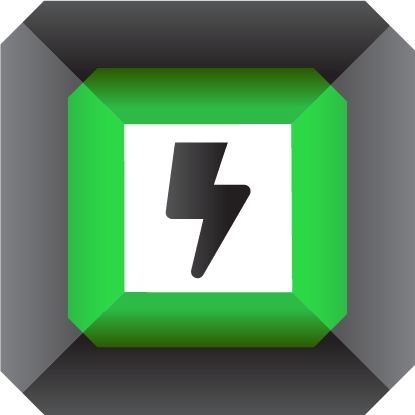Registration
There are two ways to register for individuals. The first way is through our registration form, ie by creating a user account directly with us on the application by filling in the fields profile picture, username, e-mail address, password and repeated password. Another way is to use one of your existing facebook or discord accounts.
Legal entity is registered by filling in the registration form for legal entities, which consists of a profile picture-logo, company name, full name of the company, e-mail address, PIB, MB, country, city, street, address number, code and repeated codes.
Registration is confirmed by clicking on the received link which is sent via confirmation e-mail.
If an error occurred while filling in the registration form, the error will be displayed below the input field where the error occurred.
And if after several steps of repeating the same mistake you are not able to register yourself, call our contact center for support.
Ako dođe do problema sa konfirmacijom registracije, možete poslati e-mail u kojem će te objasniti Vaš problem i poslati sliku vašeg ekranana, na adresu support@teslacrypto.me
You log in by entering your email address and personal information via a login form consisting of an email address, password and recaptcha field that serves to defend against robots. If you prefer logging in via social networks, Facebook and Discord are your choices, which allow you to log in quickly.
2FA se može aktivirati samo nakon verifikacije naloga, a aktivira se na stranici aplikacije Podešavanja>Račun. Tako što se zatraži zahtev sa generisanje 2FA tajne u obliku QR Koda ili Stringa, koji se onda ubacuje u Google Auth aplikaciju skeniranjem QR Koda ili ručnim upisivanjem tajne. Nakon povezivanja sa Google Auth aplikacijom, na svakih minut će se generisati nova OTP šifra koja se kasnije unosi u aplikaciju pri svakom loginu.
In case you forget the password, click on the button "Forgot password? RESET ”will send you an e-mail to reset the password, which contains a link to click on and which will take you to the page to reset the password.
If you are unable to remember your email, call our support center.
If you lose 2FA you should send an email to support@teslacrypto.me in which you will explain what happened and how the 2FA code was lost, after which you will be sent an e-mail with further instructions.